2021-03-18 | Verena Stiegler | 10 min read
Scandio-Report - Of Obscure Keyboards Edition
Keyboards are an essential tool in today’s working environments for a lot of people. In combination with the mouse they form the main tools used to interact with computers. Since many of us spend most of their (working) days in front of the computer, it makes sense to have a closer look at your tools of the trade. Apart from passionate coders, there are specialists for all kinds of different topics at Scandio. One of them is Tobias who has spent a considerable amount of time working with alternative keyboard layouts and who will share his experiences in the world of obscure keyboards with us here! In this Scandio Report you’ll find out what QWERTZ, Dvorak, and Colemak mean and how to set up your home office in an ergonomic way.
Disclaimer: If you’re experiencing pain at work, please visit your general practitioner. This article reflects personal experiences only and does not give medical advice. The author does not have medical training.
What exactly is an alternative keyboard layout?
Tobias: When we’re talking about alternative keyboard layouts, we need to distinguish between the relative arrangement of the letters and the relative arrangement of the keys themselves. The latter can also include alternative form factors. There are other possibilities of arranging the letters relative to each other than the “usual” QWERTY layout which gets its name from the first five letters of the first row of letters on the keyboard. In addition, how the keys themselves are arranged to one another is not carved in stone, either. Changes in both require some adjustment from the user but it’s really worth it in the long run in my opinion.
What are some advantages of using alternative keyboard layouts?
Tobias: It’s all about comfort and preventing work-related diseases/conditions (see e.g. repetitive strain injury, carpal tunnel syndrome). The letters on a conventional keyboard are not distributed in a way that minimizes typing effort. This means that uncomfortable letter combinations are more prevalent than necessary (one example: minimum). Furthermore, the letters one the home row, ASDF on the left and JHKL on the right, are not the most common letters. That means that you have to move your fingers further to reach a lot of the very common letters. In addition, the horizontal stagger, or row-staggering, of the key rows is not natural for the left hand and can promote ulnar deviation.
The hands are rather close, as well. This makes it easier to let your shoulders hang, move your head forward and slouch in general. It also promotes ulnar deviation. Additionally, conventional keyboards are usually flat, meaning all the letters are positioned in the same plane, which can promote pronation of the forearms. This all can lead to tension in the hands, the neck, the shoulders and so on. Alternative keyboard layouts can provide some relief and make working more comfortable.
Why did you start using an alternative keyboard and alternative keyboard layout?
Tobias: I always liked using as many keyboard shortcuts as possible (e.g. Ctrl-C to copy, Ctrl-V to paste, Alt-Tab to switch windows…). A lot of these shortcuts use the Ctrl key, sometimes in combination with the Shift key. Since I was writing mainly German text, I had to use Shift a lot for capital letters. At the time, I was only using my left pinkie finger to hold the Ctrl or Shift key. After some time my left wrist would hurt at the end of a workday which is when I started to do research on ergonomics in general (like using both Ctrl and Shift keys to avoid holding any of these keys down with the same hand that presses the desired letter) and with keyboards in particular. It didn’t take long for me to recognize that both the relative positions of the letters as well as the keys themselves were remnants stemming from typewriters and did not take into consideration modern technology. It was then that I started searching for alternatives.
What kind of alternative keyboards/keyboard layouts are there? What are you using?
Tobias: Popular alternative keyboard layouts are e.g. Dvorak and Colemak. Dvorak is among the first alternative layouts while Colemak is more modern and tries to be an improvement over QWERTY while still keeping letters that are used in common keyboard shortcuts at their original positions to facilitate switching layouts. Personally, I wanted my new layout to be based on a scientific approach. This led me to go with neither of the two aforementioned layouts but with a modified version of the K.A,Y variant of the ADNW layouts. They started with a random arrangement of letters on a conventional keyboard and then simulated typing a large corpus of literature. The result was analyzed with respect to a couple of metrics (e.g. how frequently each finger is used). They then switched the position of two random letters and ran the simulation again. The layout that scored better according to the metrics was kept, the other one was discarded and they started all over again. This was done until convergence was reached, meaning that two consecutive layouts did not have significantly different scores in the simulation. The makers of the layout feature several versions of their layout that stem from giving different metrics different weights in the evaluation. The one I went with tries to minimize the usage of two neighboring fingers back to back that are not the index and middle finger because these kinds of motions are physiologically strenuous. You can find more information about this on the layouts website.
Apart from changing the relative arrangement of letters, there is also the possibility to change the form factor of a conventional keyboard or arrange the keys differently. Many keyboards found in offices are so-called 100% keyboards, they have 100% of the keys usually present on a full-size keyboard (104 keys). The keys are typically arranged conventionally, namely function keys at the top, number pad on the right, navigation cluster to the left of the number pad and the alphanumerical keys to the left of the navigation cluster.
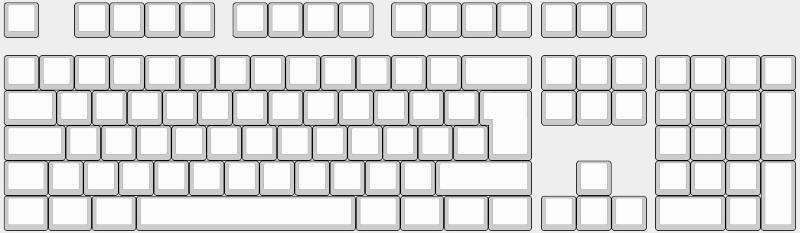
You get the “simplest” alternatives by simply removing things from the full-size keyboard that you might not need very often. This leads us to the so-called TKL (tenkeyless) layout.
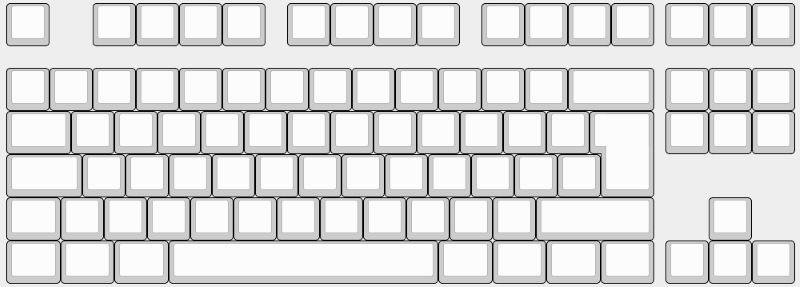
Why do this? The mouse is closer to your body (left-handed people that use their mouse on the left of the keyboard don’t benefit from this). If you remove the empty space between the key clusters, you get a 75% layout (~75% of keys compared to a 100% keyboard):
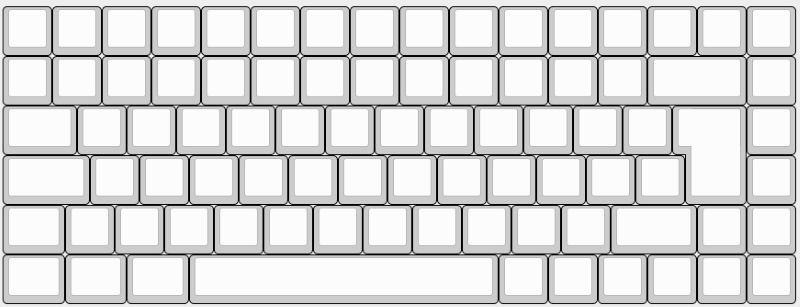
By removing the function keys at the top we get the 65% layout:
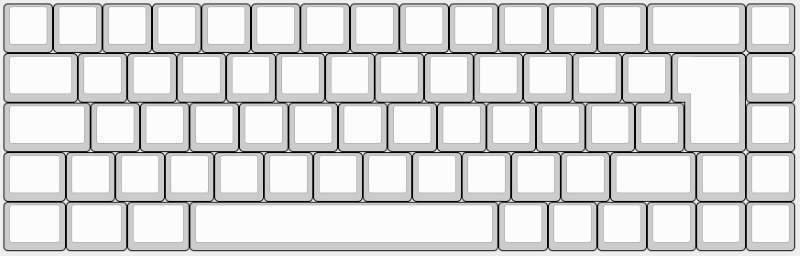
Removing the navigation and arrow keys leaves us with the 60% layout:
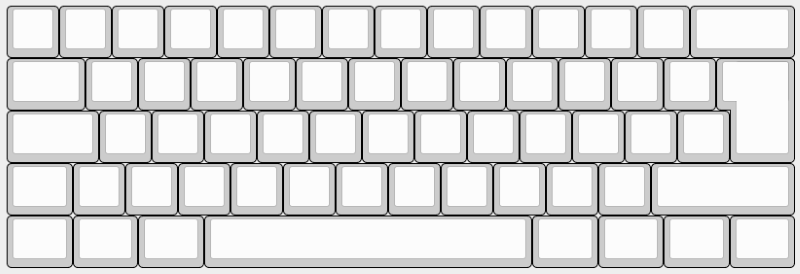
Even more extreme, by removing the number row, we get a 40% layout which can look something like this:
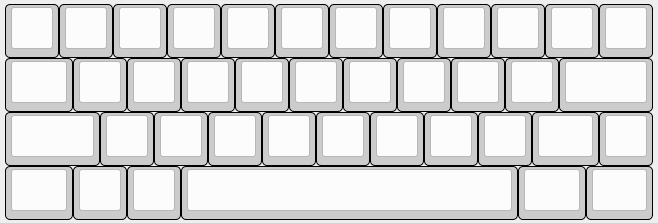
But how can we access the keys that aren’t there anymore? The answer: layers. On a conventional keyboard, you are already working with a layer when you’re holding the Shift key which changes e.g. a 1 to an !. Therefore, by holding Shift you access a different layer on your keyboard. You do the same on these smaller keyboards. By holding different keys (the exact positions are often configurable on these keyboards) yoo change some letters to arrow keys, for example. The idea is to bring the keys to the hands and not the other way around.
So much for different keyboard sizes and form factors. You can also arrange the keys themselves differently. Why would you want to do that? The keys on a conventional keyboard are row-staggered, meaning that the row starting with ASDF is shifted to the right by one fourth of a key width to the right relative to row above it. The lowest row is shifted to the right by half a key width relative to the second row. This is comfortable for the right hand. For example, if you want to press the letter U, you would need to move the right index finger to the top left if you are touch-typing. Since your hands are probably not perpendicular to the keyboard (which would be bad for your wrists) but rather form an inverted V, this movement goes along the natural movement direction of the fingers on your right hand. However, the opposite is true for your left hand. If you want to type the letter R, you would have to move your finger towards the left if you are touch-typing which isn’t pleasant for your wrist and can lead to ulnar deviation.
What are some of the alternatives? One of them is ortholinear keyboards where the letters are aligned in a perfect grid. The idea here is to have a logical arrangement of keys that does not necessitate thinking about where a key is. For a 40% keyboard it looks like this:
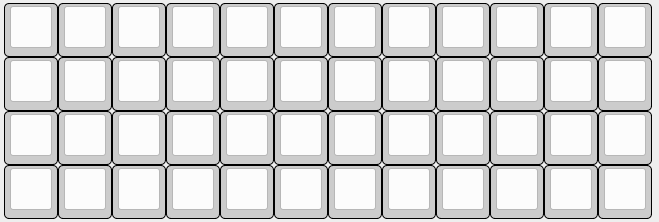
Depicted is a Planck keyboard.
If we want to go one step further, we can column-stagger the keys, the idea being to take into account the different lengths of your fingers. With these kinds of keyboards, you often go one step further by splitting the keyboard in the middle. One example of a split column-staggered layout is this, an Ergodox EZ:
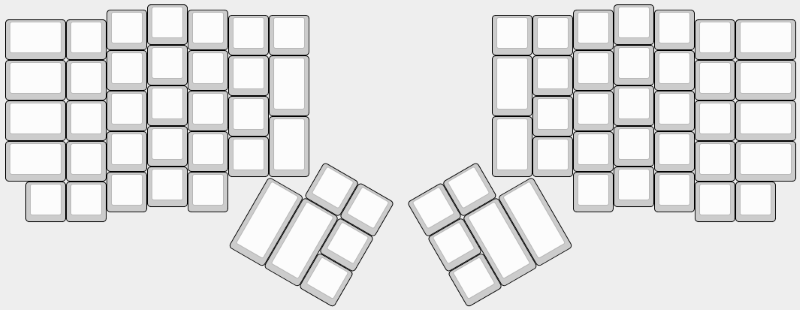
A lot of these kinds of keyboards have thumb keys because the thumbs are strong fingers that are only used for the spacebar on a conventional keyboard.
Split column-staggered keyboards exist in all kinds of sizes and shapes. The sizes work the same way as for conventional keyboards. The shapes show a lot of variance e.g. how strong the stagger between the different columns is. For example, on some keyboards the column of the pinky finger is significantly lower than the column of the ring finger accounting for the length difference between these two fingers which is often more pronounced than the length differences between other neighboring fingers. You can also arrange the thumb keys differently.

This leads us to my keyboard. This is a modified Corne. It usually has 6 columns, one to the outside of the letters on each halve but I wanted a version without these columns. Personally, I find small keyboards very comfortable because I don’t have to move my hands a lot and can instead bring the keys to my hands. In addition, my experience from different keyboards has shown that split column-staggered keyboards are the most comfortable for me because it opens up the chest and shoulders and facilitates sitting straight. Both halves of the keyboard are raised on the inner side which is called tenting. The two halves of the keyboard form a triangle with the plane of the table. This helps against pronation.
An important concept that I am using is called home row modifiers. The firmware running on my keyboard, QMK, permits having keys that can be tapped to get a letter or a symbol but that can also be held to access modifiers or switch to a layer. This is my current keyboard layout:
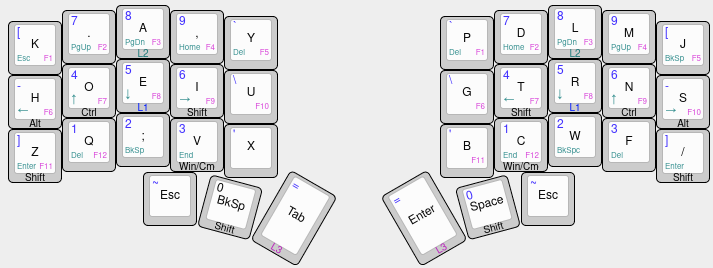
You get the letters and symbols in the middle of the keys by simply tapping them. Keys that have a label on the front act as that label when being held, L1 to L3 are different layers and are color-matched to show what each layer contains. For example, if I hold R, the letter E would now output a 5.
Are there disadvantages?
Tobias: Switching is not easy, of course. In addition, a lot of these keyboards are mechanical and not very cheap, some need to be assembled/soldered yourself (although there are services to have this done for you). Mechanical keyboards are keyboards where each key has an individual switch underneath it. These switches have a significant influence on how typing on your keyboard feels. There are switches with a lot of resistance or very little, switches with and without tactile feedback, loud switches and silent switches. In my opinion, the effort is very much worth it because I am using my keyboard 8 hours per day, 5 days a week which is why I want to make using my keyboard as comfortable as possible. If you have a keyboard that is tailored to your preferences, typing can be really enjoyable.
How was the switch for you?
Tobias: My first foray into this was switching from QWERTZ (German keyboard) to K.A,Y while switching from a 100% keyboard to a 60% keyboard. I wasn’t able to touch-type on QWERTZ but since I basically had to relearn typing, I learned it on-the-fly together with the new layout. It took me about a week to be comfortable on my new layout, the rest was developing muscle memory. Now I am able to type much faster than I ever was on a conventional keyboard with QWERTZ. However, I am still able to type on QWERTZ with my old typing speed after about 5-10 minutes when switching. Getting used to the smaller form factor was not difficult and I immediately found it more comfortable than a regular 100% keyboard because I needed to move my hands less and the mouse was closer to me which was comfortable for my shoulder. From this point on I wanted to keep optimizing my keyboard and its comfort which has led me to the keyboard shown above. I personally found ortholinear and column-staggered keyboards to be more comfortable than the conventional row-staggered ones but that’s also just personal preference.
Any advice for someone considering to switch?
Tobias: You can switch your keyboard layout in Windows, Mac, and Linux. They all have Dvorak available, some have Colemak available. To get a quick impression how typing a specific piece of text would feel on a certain layout, you can check out this layout simulation tool. There are also less extreme ways to increase comfort at work. I don’t have any experiences with these keyboards but there are beginner-friendly keyboards (e.g. the Microsoft Sculpt or the Logitech K860), that try to promote a more ergonomic typing position (hands further apart, three-dimensional shape to reduce pronation and ulnar deviation).
At the end of the day, it’s a matter of personal preference what you think is comfortable. There are ergonomic recommendations but we are all different. Whether a keyboard is comfortable for you also depends on your personal anatomy. For example, the position of the thumb keys has a significant influence for me on the subjective comfort of a keyboard.
Thanks a lot Tobias!
Scandiolife on Instagram.
Connect with us on LinkedIn.
Look what Scandio is tweeting.



